The IP address of your router is a crucial piece of information that allows you to access and configure its settings. Whether you want to change your Wi-Fi network’s name, set up a guest network, or modify security settings, knowing your router’s IP address is the first step. In this article, we will guide you through the process of finding your router’s IP address on different devices and platforms.
If you want to adjust your router's settings, the first step is accessing its web interface through the default IP address. Keep in mind that nearly all routers come with a private IP address, and you can log in using the default username and password at 192.168.0.1
Read more at : How to Connect a Samsung TV to the Internet?
What is an IP Address?
The public IP address is assigned by your Internet Service Provider (ISP) and identifies your network from the outside world. This is the IP address that websites and online services see when you connect to them.
The private IP address, on the other hand, is assigned to devices within your local network (such as your router and connected devices). This IP address is used for internal communication within your network.
In this article, we will focus on finding the private IP address of your router, which you can use to access its settings.
How to Find your Wifi Address on a Windows Computer
There are multiple ways to find your router’s IP address on a Windows computer. Here, we will discuss two commonly used methods: using the Command Prompt and the Control Panel.
How to Find your Wifi Address on a Windows Computer through the Command Prompt
- Press the Windows key + R to open the Run dialog box.
- Type “cmd” and press Enter to open the Command Prompt.
- In the Command Prompt window, type “ipconfig” and press Enter.
- Look for the “Default Gateway” value under the network adapter you are using (usually labeled as “Wireless LAN Adapter” or “Ethernet Adapter”). This is your router’s IP address.
How to Find your Wifi Address on a Windows Computer through the Control Panel
- Right-click on the network icon in the system tray (taskbar) and select “Open Network & Internet Settings.”
- In the Settings window, click on “Change adapter options.”
- Right-click on the network connection you are using (e.g., Wi-Fi) and select “Status.”
- In the Wi-Fi Status window, click on “Details.”
- Look for the “IPv4 Default Gateway” value. This is your router’s IP address.
- Social Media Links :
How to Find your Wifi Address on an Android Smartphone
If you are using an Android smartphone or tablet, you can easily find your router’s IP address by following these steps:
- Open the “Settings” app on your Android device.
- Scroll down and tap on “Wi-Fi” or “Connections,” depending on your device.
- Find the Wi-Fi network you are connected to and tap on the gear icon or “Settings” button next to it.
- In the Wi-Fi settings, you will find the router’s IP address listed as the “Gateway” or “Router” address.
Conclusion
Knowing your router’s IP address is essential for accessing and configuring its settings. By following the methods outlined in this article, you can easily find your router’s IP address on different devices and platforms. Whether you are using a Windows computer or an Android device, the process is straightforward and can be completed in a few simple steps. Once you have found your router’s IP address, you can access its settings and customize your Wi-Fi network to suit your needs.
FAQ’s
What is an IP address for a router?
An IP address for a router is a unique numerical label assigned to it, allowing other devices on a network to communicate with it.
Why do I need to find my router’s IP address?
Finding your router’s IP address is essential for accessing its settings and configuring various aspects of your Wi-Fi network.
How can I find my router’s IP address on a Windows computer?
You can find your router’s IP address on a Windows computer by using the Command Prompt or the Control Panel. The details are explained in the previous article.
Is there a different method to find the router’s IP address on a Mac computer?
Yes, the process is slightly different on a Mac computer. You can find your router’s IP address by going to System Preferences, selecting Network, choosing your network connection, and then clicking on Advanced > TCP/IP.
Can I find my router’s IP address on a smartphone or tablet?
Yes, on an Android device, you can find the router’s IP address by going to Wi-Fi settings and tapping on the currently connected network. On iOS devices, you can find it by going to Settings > Wi-Fi > (i) icon next to the network name.
Can I find my router’s IP address without connecting it to a computer or smartphone?
No, to find your router’s IP address, you need to connect a device to the Wi-Fi network it broadcasts.
What should I do if I can’t access my router’s settings using the IP address?
If you are unable to access your router’s settings using the IP address, you can try restarting your router or resetting it to factory defaults. If the issue persists, you may need to contact your router manufacturer for further assistance.
Is my Wi-Fi address the same as my router’s IP address?
No, your Wi-Fi address (also known as SSID) is the name of your wireless network, while the router’s IP address is a numerical value used to identify and access the router itself.
Can I change my router’s IP address?
Yes, it is possible to change the IP address of your router. However, it’s important to note that it may cause temporary interruptions in your network connectivity. It is recommended to consult your router’s documentation or manufacturer for guidance on changing the IP address.
What if I forgot my router’s IP address?
If you have forgotten your router’s IP address, you can often find it mentioned in the user manual or on the manufacturer’s website. Another option is to use network scanning tools or router-discovery apps that can detect and display the IP addresses of devices on your network.
How to Access and Change Your Wi-Fi Router's Settings
https://1921681254me.blogspot.com/2023/10/how-to-access-and-change-your-wi-fi.htmlHow to use IP address to login to router settings?
How to Change Your Router Settings using IP address?

.png)

.png)

0 comments:
Post a Comment